Scioly.org:IRC
The IRC is still open, but it is no longer the suggested chat for Scioly.org. |
| Introduction to |
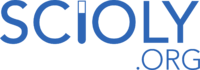 |
| Using the Forums |
|---|
| Editing the Wiki |
| Events and Games |
| Site Features |
Shortcuts
SO:IRC
Internet Relay Chat (IRC) is a text-based Internet chat system. Scioly.org has an active channel with the details for connection and chatroom rules below. Please read these rules before connecting.
Connecting to IRC
IRC is run on servers that are divided into chatrooms called channels. Channels begin with a # and are followed by a series of characters without spaces. IRC also supports sending private messages to other users.
One connects to an IRC server with a program called an IRC client. There are numerous free programs available around the web that can be installed on one's computer, or alternately there are websites that serve as IRC clients without needing to download anything. The default client linked on our site is KiwiIRC. Another option is Chat4All.
There are many different servers that host IRC chats. Scioly.org uses one hosted by chat4all.org. If you use an independent client, you will have to tell it to connect to this server. For the full details to give the client, see the next section.
In order to connect to IRC, you will need to choose a nickname (it is possible to change it later). This will be the name that other IRC users see. A good choice for our chat is your Scioly.org username, if you have an account. Please be warned that offensive nicknames will not be tolerated on our chat.
Connection details
Server: irc.chat4all.org
Ports (if needed): 6666-6669 or 7000
Channel: #scioly
Chat Rules
There are a few rules that must be followed on scioly.org chat. Failure to follow these rules may result in a kick, and repeated defiance of these rules will result in a ban, the length of which will be decided by the moderation team.
- Treat all other users with respect.
- Do not spam or flood the channel.
- Do not advertise other channels on the main channel. If you wish to move a conversation to another channel, send a private message or a private invite to the members you wish to invite to the channel.
- Do not use foul or abusive language.
- No intentional repeated pinging (saying another user's name) of other users.
- Treat delicate subjects delicately. When discussing religion, politics, instruments, or other similar topics, please remain objective and avoid voicing strong opinions.
- No impersonating other users.
- Avoid name-dropping (using users' real names) whenever possible.
- No excessive use of caps. Use of caps lock constitutes yelling, which is disruptive. This also applies to usernames.
- No witch-hunting (i.e. kick or ban requests)
- No use of multiple accounts at once, unless specifically permitted by a moderator
Also keep in mind the following general guidelines. These are not strict rules, but will be enforced if the need arises.
- Only bear or bearasauras may eat other users.
- No invoking of raptors.
- No using the word bae.
Basic Commands
Commands on IRC use a forwardslash (/) followed by the command. Some common commands are listed below.
| Command | Action | Output |
|---|---|---|
| /nick nickname | Changes your nickname on IRC | robotman has changed nick to nickname |
| /join #scioly | Joins another channel | nickname has joined #scioly |
| /me says hi | Used to 'emote' a line in a channel | nickname says hi |
| /query nickname | Opens private message with another user | no text output |
| /away reason | Sets your status as 'away', with an optional reason | nickname is away (reason) |
| /back | Sets your status as 'back'1 | nickname is back |
| /clear | Clears the chat window | no output text |
| /ignore nickname | Ignores user for a session | no output text |
| /unignore nickname | Revokes the /ignore command | no output text |
| /notify on | Turns on desktop notifications | Notifications on |
| /notify off | Stops desktop notifications | Notifications off |
| /whois nickname | Prints user information | nickname [~nickname] realname : http://webchat1.chat4all.net channels : #scioly
server : eu.chat4all.org [Chat4All] idle : 0 days 0 hours 2 minutes 9 seconds [connected: Mon May 26 11:00:44 2014] |
- 1In some chat clients, using this command may result in an error. In this case, simply using the "/away" command will toggle the status between 'away' and 'back'.
Registering a Nickname (NickServ)
Most modern IRC networks, including ours, allow you to register your nickname with a bot called NickServ. This provides two primary benefits: you can kick the current user of your nickname off IRC through sending a "ghost" command to NickServ, and you can prove that you are the main user of the nickname through authentication (e.g. another bot, ChanServ, only gives operator to moderators who have authenticated their nickname when they log in).
You interact with NickServ through sending private messages to it like a regular user (it is actually a computer program provided by the network). The exact allowed syntax depends on your choice of client. Presumably most clients would accept the IRC standard command of "/privmsg NickServ [Commands]". However, most clients provide shorter commands to send private messages, such as "/msg NickServ [Commands]" (this will be used for the rest of this tutorial). Since messaging NickServ is a very common task on IRC, some clients will even shorten it to "/ns [Commands]".
Caution: be very careful typing commands containing passwords or other personal information. A small mistake such as a space before the slash could unintentionally send the whole command to the entire channel. If your client has a separate tab for the server (as opposed to a channel), this is the better place to type sensitive commands, as no one will be able to read such mistakes. However, it is still strongly recommended that you do not reuse your NickServ password anywhere in important.
On KiwiIRC, the syntax for registering a nickname is:
/msg NickServ [password] [email]
Note that registering an email is required to register a nickname in the Scioly IRC. After registering, an email will be sent to the email you listed for confirmation. You can get very thorough help directly from NickServ within IRC. The command is
/msg NickServ Help
Connecting to the IRC with IRCCloud
The scioly.org chat can be finicky and frustrating on mobile. There's an IRC client, IRCcloud, that is accessible as an app on mobile and on your computer, but requires account registration.
Go to www.irccloud.com (or download the app IRCCloud). Register/sign-up by putting your email, username, and password. It's completely free; you will just be on an automatic 7-day free trial for Premium benefits. You must verify your account before being able to connect to the #scioly channel.
Click the gear icon and then "Add Network". Type irc.chat4all.org in the Hostname bar and 6667 into Port. Your nickname is what will show up on chat to other users. Add #scioly under "Channels to join". Click join network and you're all set. The next time you go on IRCCloud you do not need to re-add the network and channel; it should be automatically there.

